HOW TO: Create a desktop shortcut for EHM 1
Posted: Thu Mar 26, 2015 1:23 pm
Rather than having to load Steam each time you want to play the game, you can create a shortcut on your desktop. Here is how to create a shortcut:
1. Launch Steam and click on the “Library” button.
2. Find the entry for Eastside Hockey Manager from the left-hand side of the screen and right-click on it.
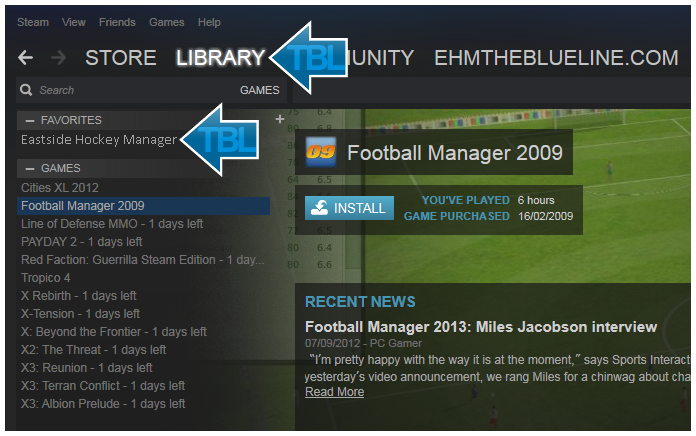
3. Click on “Properties”.

4. Click on “Create Desktop Shortcut”.
5. You will now find a shortcut to EHM:EA on your desktop
1. Launch Steam and click on the “Library” button.
2. Find the entry for Eastside Hockey Manager from the left-hand side of the screen and right-click on it.
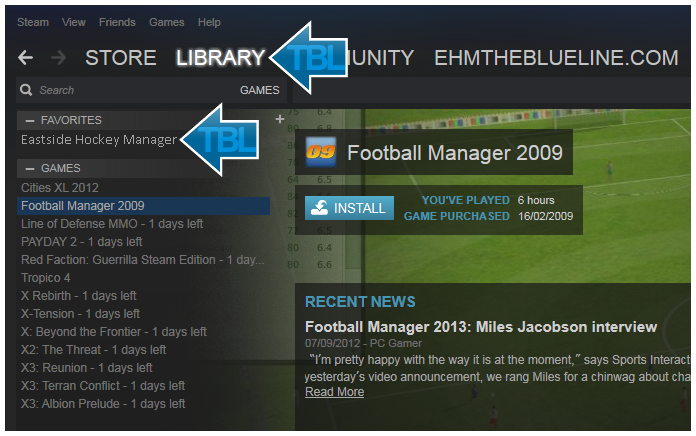
3. Click on “Properties”.

4. Click on “Create Desktop Shortcut”.
5. You will now find a shortcut to EHM:EA on your desktop