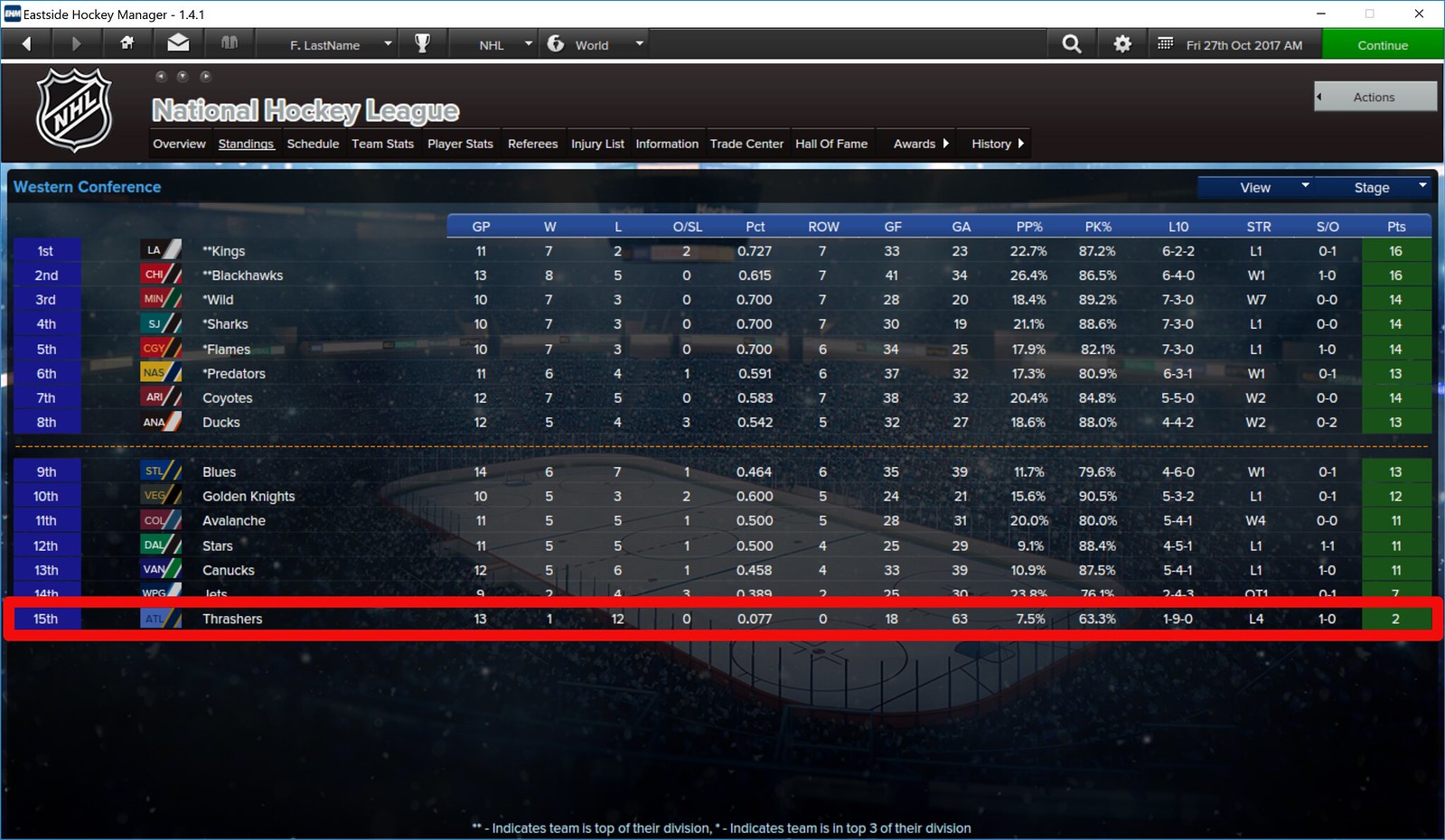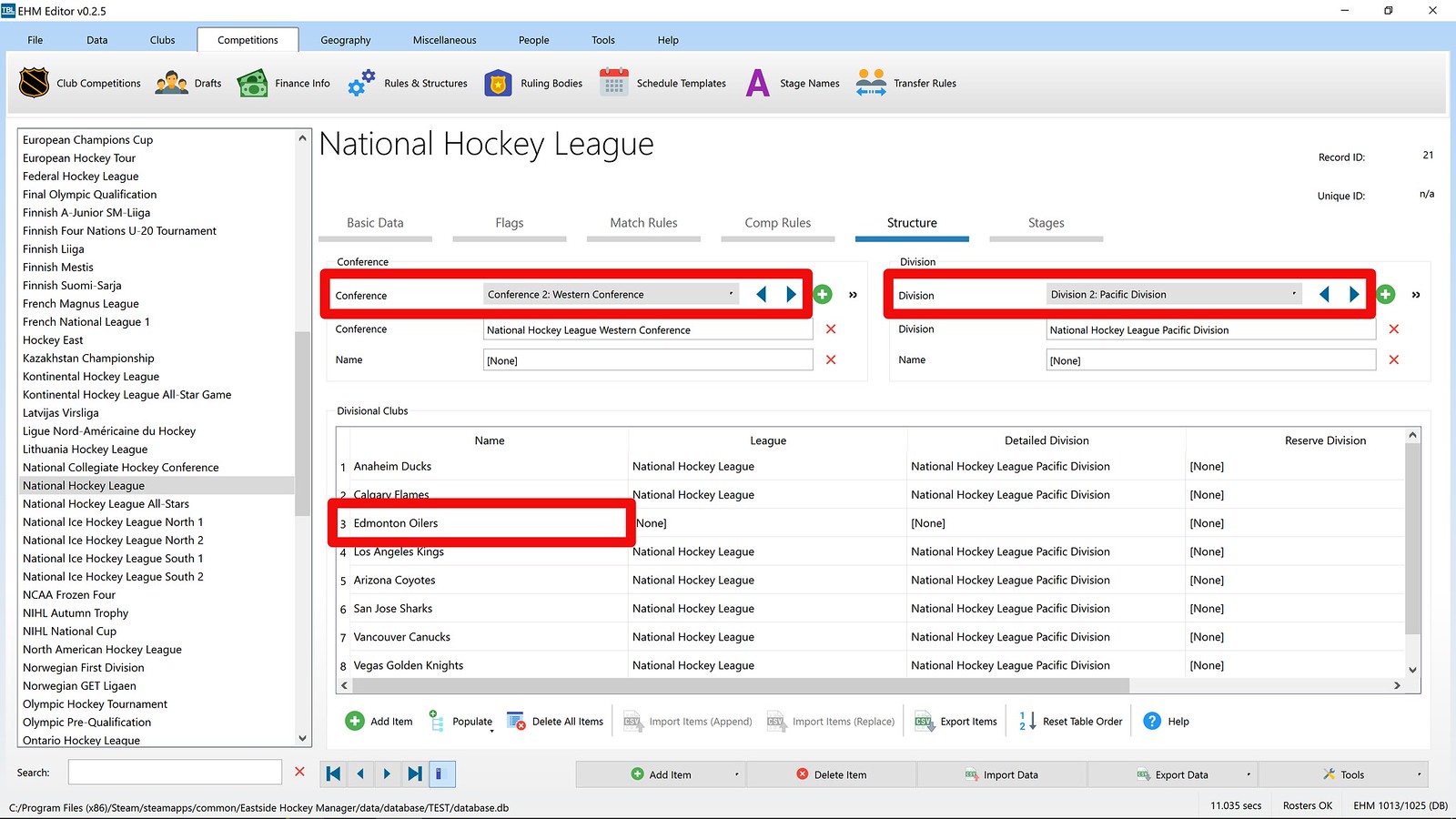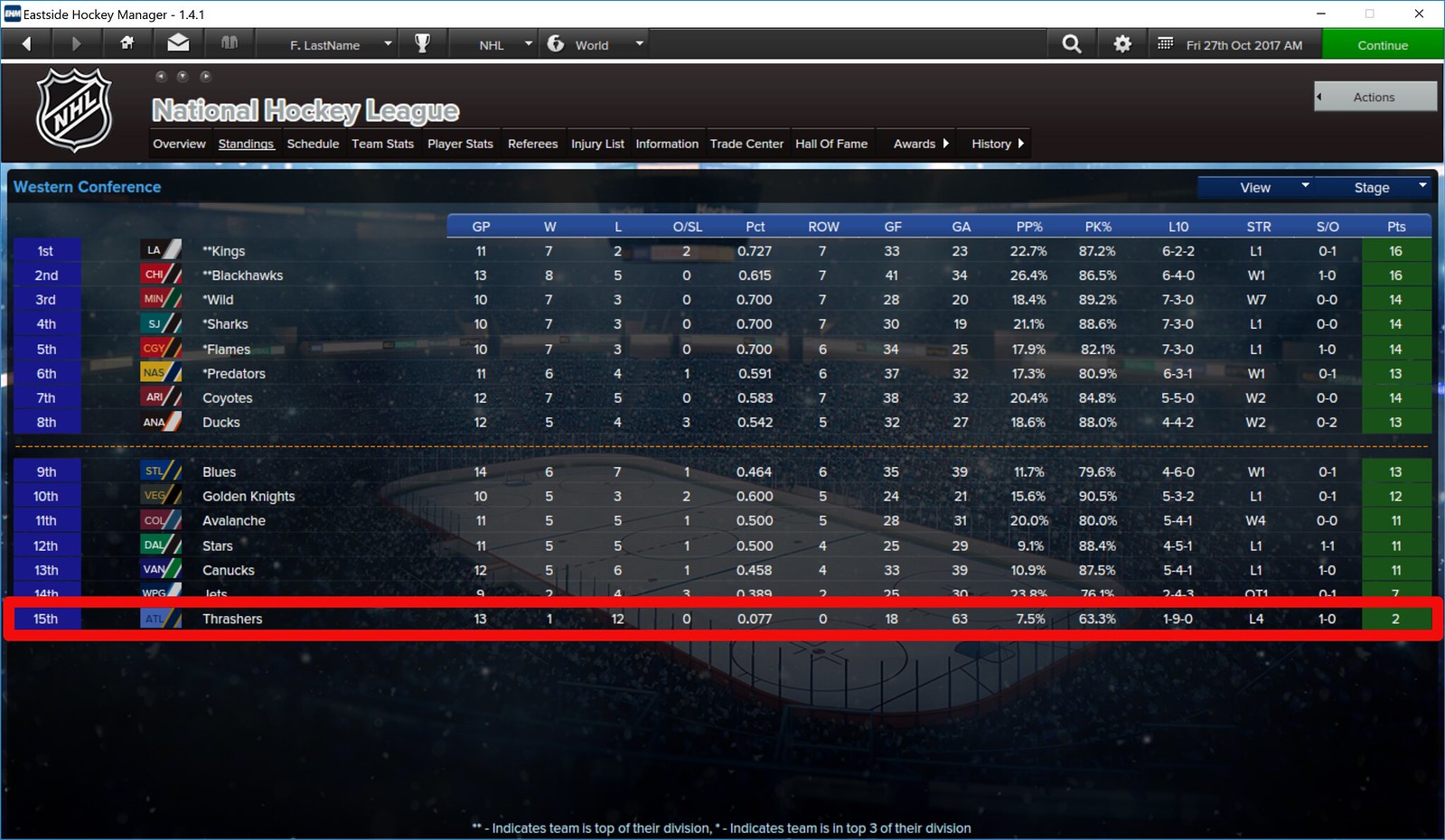How to swap teams between leagues
Swapping teams between playable leagues in EHM 2007 was very easy. All you had to do was copy the
League and
Detailed Division settings from one club to another club and then clear the settings of the old club. Nice and easy! But what about the EHM 1 database?
Reading the forums here, on HFBoards and on Reddit, it seems that the EHM 1 database is getting a bit of a reputation for being complicated and inaccessible. It is true that the customisable playable league settings in the EHM 1 database do introduce a layer of complexity, but the rest of the database is really familiar territory for anybody who has edited an EHM 2007 database. Swapping teams in the EHM 1 database reflect this fact. Essentially, the process is the same as with the EHM 2007 except that you
might also need to update the relevant playable league.
IMPORTANT NOTE: Any team in a playable league must have a
Nation and
Reputation set otherwise the game will crash. Always be sure to assign a
Nation and
Reputation to a club in a playable league. I understand this might not be an issue for EHM v1.5 onwards.
1. Non-Playable Leagues
Swapping teams in non-playable leagues is done in exactly the same way as in EHM 2007. Here is how to do it using the EHM Editor with an EHM 1 database:
1. Open your chosen database in the EHM Editor (click on
File -> Open Database in the Editor).
2. Click on
Clubs -> Clubs (i.e. the
Clubs tab and then the
Clubs button) (see the red highlight below). Locate the clubs you want to edit. You can use the text search (see green highlight below) and/or the filters (see blue highlight below) in order to find your chosen clubs:

3. Click on the
League and
Detailed Division boxes for your chosen clubs. A pop-up window will be show. Find your chosen club competition. If you want to clear the competition (i.e. so that no competition is assigned), click on the red cross next to the
League and
Detailed Division boxes:

It does not matter how many teams you have in non-playable leagues(just like EHM 2007).
2. Playable Leagues
1. Follow the steps set out for
"1. Non-Playable Leagues" above. Playable leagues will need to maintain the same number of teams in leagues/conferences/divisions unless you want to also edit the relevant leagues structures. I am assuming for the purposes of this guide that we will keep the structures the same. So when you bring a new club into the league, you will need to remove a club in order to keep things in balance.
2. Click on
"Competitions -> Rules & Structures". Locate the playable league in the list and select that league.
3. Click on the
"Structure" tab. Check through each
Division (red below) within each
Conference (green below) to see whether any teams are listed. If no teams are listed then there is nothing further to do. If there are teams listed (blue below) then you will need to locate the club you want to remove, click on it and then select the replacement club:

And that's all there is to it!
 Example #1 - Asia League Ice Hockey
Note: This example was written using TBL Rosters v10.1.
Example #1 - Asia League Ice Hockey
Note: This example was written using TBL Rosters v10.1.
Let's swap Anyang Halla (Asia League Ice Hockey) with Kansai University (Japanese University League). So Anyang will be moved to the non-playable Japanese University League and Kansai University will be moved to Asia League Ice Hockey.
1. The first step is to transfer the
League and
Detailed Division from one to the other:

Consequently Anyang will have
Japanese University League set as their
League and
Detailed Division. Kansai will have their
League set as
Asia League Ice Hockey and
Detailed Division as
None (use the red cross next to
Detailed Division set this as
None).
2. Now we must check the structure of Asia League Ice Hockey in order to ascertain whether anything needs updating. Click on
"Competitions -> Rules & Structures" and select the Asia League Ice Hockey entry.
3. Click on the
"Structure" tab. You will find that the Divisional Team List section is empty. So there is nothing further to do.
 Example #2 - National Hockey League
Note: This example was written using TBL Rosters v10.1.
Example #2 - National Hockey League
Note: This example was written using TBL Rosters v10.1.
Let's swap Edmonton Oilers (National Hockey League) with Atlanta Thrashers (inactive). So Edmonton will be inactive and Atlanta will be moved to the Pacific Division of the NHL.
1. The first step is to transfer the
League and
Detailed Division from one to the other. We must also make Edmonton inactive by setting their
Nation to
No Nation. Similarly, Atlanta's
Nation should be set to
United States (any other nation would fine too):

The two teams will then look like this:
Edmonton
- Nation: None
- League: None
- Detailed Division: None
Atlanta
- Nation: United States
- League: National Hockey League
- Detailed Division: National Hockey League Pacific Division
2. Now we must check the structure of the NHL in order to ascertain whether anything needs updating. Click on
"Competitions -> Rules & Structures" and select the National Hockey League entry.
3. Click on the
"Structure" tab. As you might expect, given the structure of the NHL, there are teams listed here. So we will need to find the reference to Edmonton and change it to Atlanta. Select the
Western Conference from the
"Conference" drop-down menu and then select the
Pacific Division from the
"Division" drop-down menu:
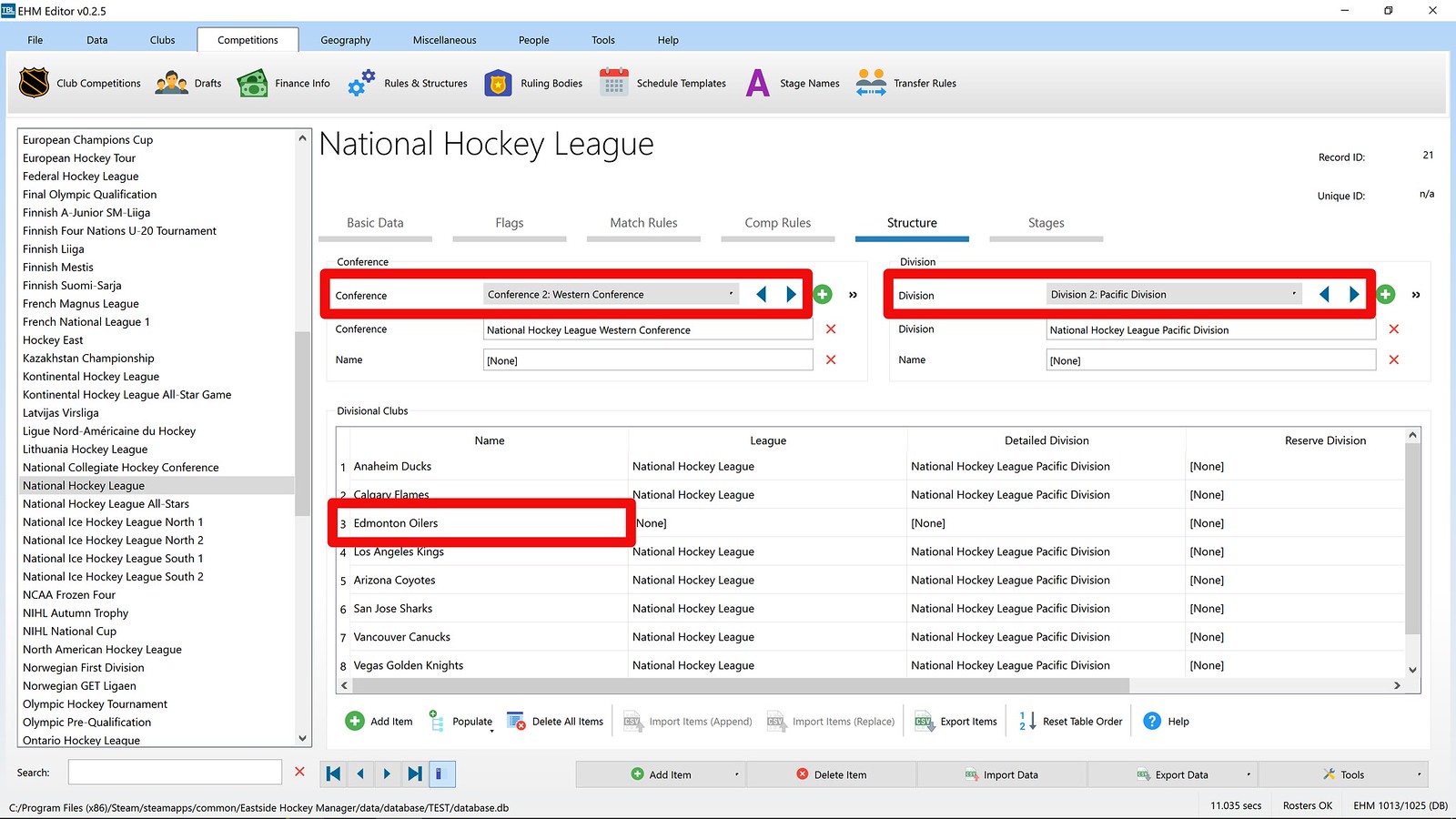
4. Find Edmonton in the list of Divisional Clubs and click on the team name. In the pop-up window, select Atlanta Thrashers and then click on OK. And that's it!